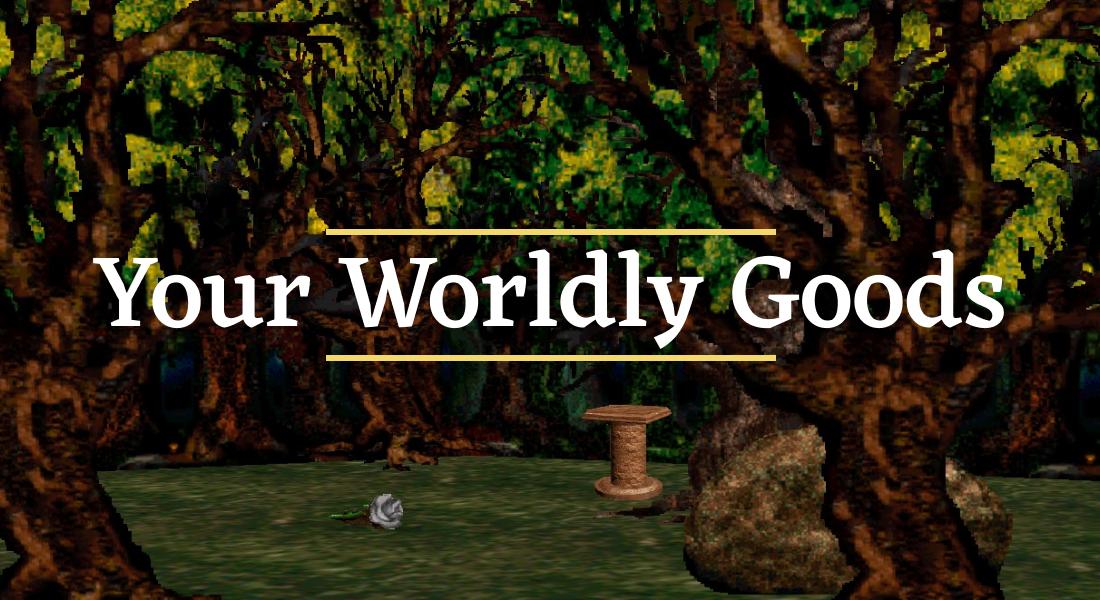As time goes on, you’re going to acquire stuff. Lots of stuff. This guide is your basic guide to getting it, using it, and keeping track of it all.
Looking at an Item
To learn more about an interesting object, place the cursor on it, and right-click. This brings up a box containing a description of the item, and two (or sometimes three) buttons:
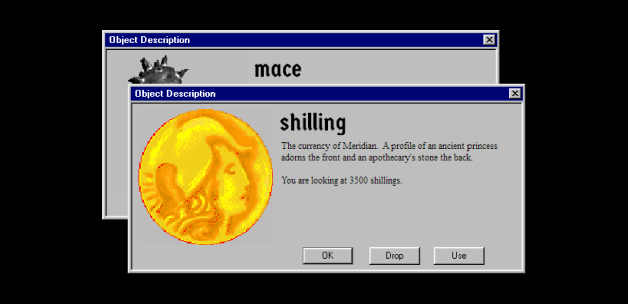
- Use —Use the item now. When you click this, you spend, eat, drink, put on, mix, or otherwise use the object for its intended purpose.
- OK - Close information box.
- Drop - If you’re holding the item, click this to put the item down on the ground at your feet.
Picking up an Item
There are three ways to pick up things that appear in front of you:
- Type Get in the text line, then Enter. Any loose items nearby now appear in your inventory.
- Move the cursor to the Action Window, and drag the item over to your inventory.
- Click the Get icon in the toolbar:
If there are several items nearby, any of the above actions brings up a scroll box, which lists everything that can be picked up. Click the items you want to highlight, then OK to add them to your inventory. If you want all of it, click All. To put this box away, taking nothing, click Cancel.
A word to the wise: Be careful what you pick up. Not everything is benign, and some of the stuff you’ll find lying around on the ground can be downright harmful. If you can, always take a moment to examine an object and read its description before stuffing it in your knapsack.
Equipping Items
Some items (including clothing, armor, and weaponry) must be equipped — that is, put on or taken up in hand - before they can help you in adversity. To equip an item:
- Examine the item, using the process described just above. When the information box appears, click Use to put the item on.
- Or, to instantly equip the item, find it in the inventory window and double-click. The object will now appear in the appropriate place on your person.
If you’re holding one weapon - say, an axe — and equip yourself with similar weapon that’s worn in the same place on your body — say, a sword - the axe is automatically returned to your knapsack, and the sword will take its place. The same holds true when you exchange body armor, pants, and shields and torches.
Dropping Items
There are three ways to release an item in your inventory:
- Type the word Drop in the text line. Select the item(s) you want to drop from the inventory list that appears. Click OK to make the drop.
- Drag an item from your inventory to the Action Window.
- Click the Drop icon in the toolbar. Select the item(s) you want to drop from the inventory list that appears. Click OK to make the drop.
If you have several of one item in your inventory (10 mushrooms, for example), a box appears asking how many you want to drop. Type this number, and click OK. You will only drop the indicated number of items.
Buying Items
To initiate a purchase:
- Type Buy in the text box, and press Enter.
- If the person you’re talking to has anything to sell, a scroll box appears, showing you what’s for sale and how much it costs. To see the description of a given item, double-click it.
- Highlight the items you want to buy. The total cost of all the highlighted items is shown in the right side of the Buy window, so you don’t overspend.
- Click OK to make the transaction.
Selling Items
To sell something from your inventory to another Meridian citizen:
-
Type Offer at the text line, and press Enter.
-
In the Offer Item scroll box that appears, select the items you wish to offer for sale. When you’re done, click OK. To quit the deal now, click Cancel.
If you want to sell everything on the list, click All.
-
Another box appears. The left column shows what you’ve offered. The right column shows you what the other person offers in return.
-
At this point, the other person sees a mes-sage: “You have a trade offer from Lorien.” If they are interested in trading, they now type Offer, and press Enter.
-
In the Offer Item box that appears, then click Send Items, then select the items they wish to send in exchange. When they are finished, they click OK to send the offer back to you.
If they don’t want to send anything (for example, if you’re giving them something outright), they click the Offer Nothing button instead.
-
Now you, as the initiating party, have the opportunity to accept or cancel the offer. Click Accept to make the trade, or Cancel to reject the deal.
Carrying & Protecting Your Booty
The best adventurers understand the benefits of traveling as lightly as possible. There IS a limit on how much stuff you can cram into your knapsack. This limit is determined by a combination of how many of each item you have, and how many heavy items (swords, armor, etc.) you’re packing around. Money, fortunately, is weightless.
At some point, you may try to pick something up, and be told that you simply don’t have room to carry it. In this case, it’s time to drop stuff, hand it off to a trusted friend, trade and sell off the excess, and/or store the least-used items and excess coinage at the guild hall or bank. Of course, anything you’ve stored in a bank or storage chest does not appear in your inventory.
Remember, too, that you can’t take it with you when you die. However, if you had the foresight to lighten your load before your untimely demise, it’ll still be where you left it when you reincarnate.